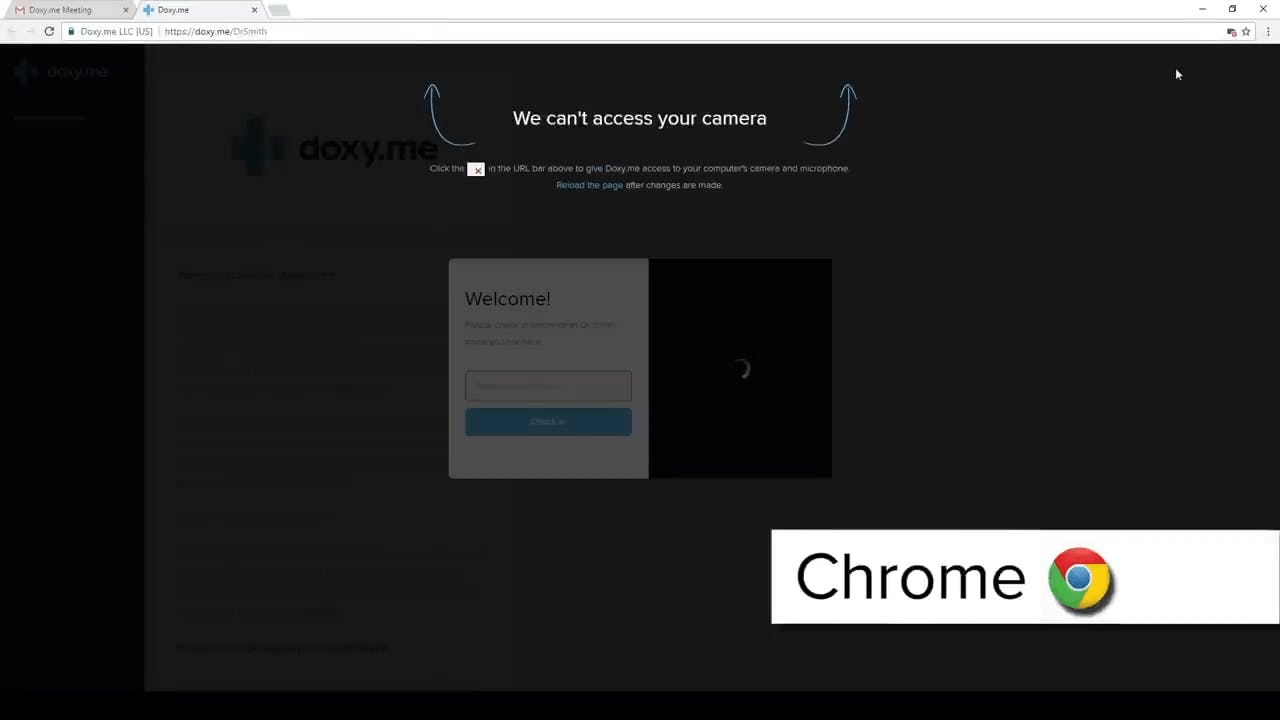Appointment Login

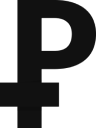
Guidelines for TeleMedicine Using doxy.me
After you have read and signed the telemedicine contract and settled the payment, you will be ready for your virtual consultation. Doxy.me is a simple, free, and secure telemedicine solution.
To get started, please follow the following steps:
- On a computer, tablet, or phone with a secure internet connection, please go to https://doxy.me/drbahlani
- If you are using a PC/Mac, you will need to use Chrome, FireFox, or Safari as your browser.
- If you are using an Android device, you will need to use Chrome as your browser.
- If you are using an iOS device, you will need to use Safari as your browser.
- You will have to grant doxy.me permission to use your device’s camera and microphone.
- Depending on the browser you are using, you will be prompted to grant access to doxy.me. After enabling permission, you will be asked to enter your name.
- Please enter your name. After entering your name, you will be placed in the waiting room. This will allow Dr. Bahlani to see that you are available.
- Once available, Dr. Bahlani will enter the waiting room, and your virtual consultation will begin.